Groups
- Groups are created to combine similar members in a field.
- Grouping in Tableau refers to combining multiple members in a single dimension into higher level categories.
- EXAMPLE- States can be grouped into regions.
- Groups can be created in two ways:-
- By selecting the data in the view and then by clicking on the group icon on the tooltip.
- By right clicking a field in the data pane and select create>group, then selecting the members’ user wanted and then clicking on ‘Group’, the members will be combined into a single group.
- Tableau provides the choice to group the ‘ungrouped members’ in other groups.
- For including other groups, right click the group in the data pane and select Edit Group.
- In the Edit Group dialog box, select “Include Group”.
- Editing, Removing and adding is allowed in the Groups.

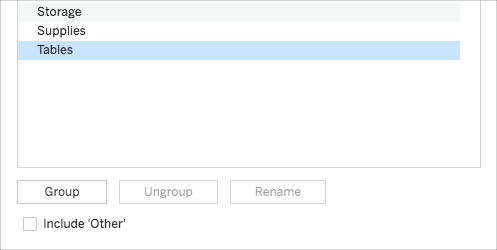
Bins
- Bins are also the grouping of the members but are user defined.
- They are always created on Measures.
- They divide the data into categories.
- Only the left values are included in the Bins.
- Bins combine a set of data into groups of equal size which makes the data and the view systematic.
- Bins play an essential role in data analysis as they provide a systematic data range which helps the user organise information in a better way.
- Bins are never used in calculations.
- Bins are commonly used while creating Histograms.
- Bins can be created by right clicking on the Measure in the data pane >Create>Bin.
- While creating a Bin Tableau asks the user to select the bin size, the user can select the bin size according to the requirement.
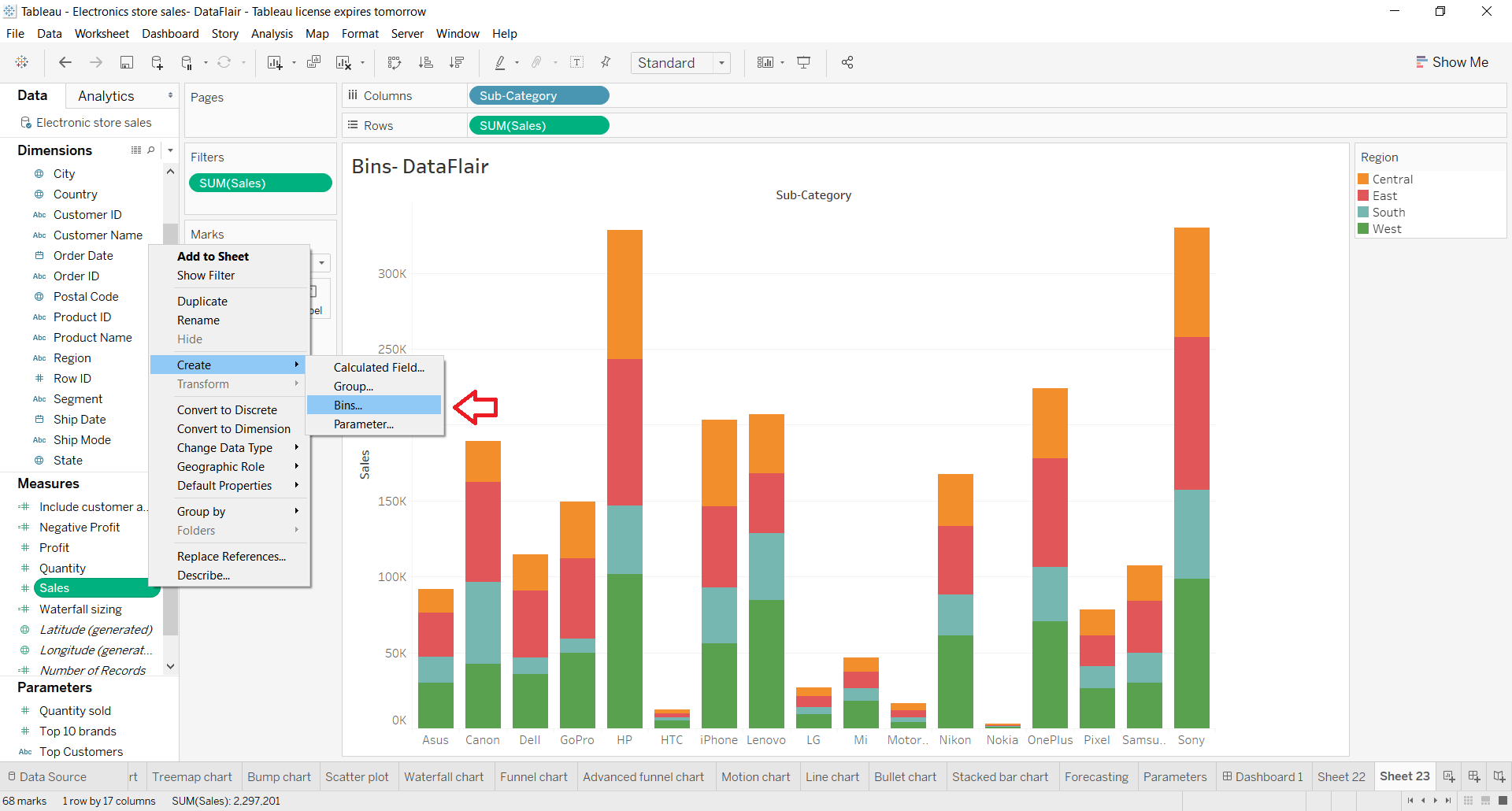
Sets
- Sets are custom fields that define the subset of data based on some conditions.
- Sets are grouping members from multi-dimensions/conditions into a dynamic or constant group.
- Sets are more complex than groups.
- Sets can be Static as well as dynamic.
👉 Static set-
The members of a static set do not change, they are fixed even when the data changes. A static set can be based on single or multiple dimensions. The user can remove the elements but not add in static sets
👉 Dynamic set–
The members of the dynamic set changes when the data changes. The dynamic set can be based on a single dimension. Dynamic sets can be edited (removal and addition).
- Dynamic sets can be created by right clicking the dimension in the data pane and select Create>Set.
- The user can use the general tab in the set to select one or more values or “use all” option to use all the values, condition tab is used to select which members to include in the set according to the condition applied, the top tab is used to specify the limit on the members to be included in the set.
- Static sets can be created by selecting the marks in the view, then right clicking on a single mark and select Create>Set.
- Sets after creation are shown at the bottom of data pane in sets section, user can drag the set to the visualization pane to get the desired view.
- When the user drags the set into the view, Tableau displays In/Out mode.
- In– The members in the set.
- Out– The members that are not the part of the set.
Parameters
- A parameter holds a value such as an integer, date or string value that can be used to replace a constant value in a calculation.
- A parameter is made to make the view more user interactive.
- Tableau gives the user the choice of creating Dynamic parameters that are set to automatically refresh its current value and list of values.
- Once the parameter is set on a view then every time when the user opens the workbook, Tableau connects to the data source referred by the parameter.
- The user can make the parameter more dynamic and interactive by using the ‘parameter actions’.
- The parameters can be used in a filter and also in the calculation.
- The parameter can be created by clicking on the drop down arrow in the upper right corner of the data pane and then click create parameter. Fill in the fields and then specify how the parameter will select the values.
- All- The parameter control is a simple text field.
- List- The parameter control provides a list of possible values for the user to select from.
- Range- The parameter control lets the user select values within the specified range.
- Once the details are specified then click OK and the parameter will be shown in the parameter section at the bottom of the data pane.
- The parameters can be edited by right clicking on the parameter in the parameter section and click the Edit Parameter.
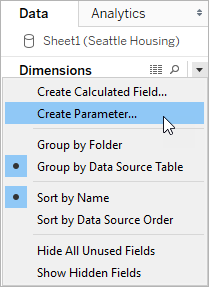
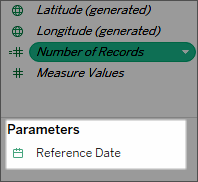
Also, Try answering these Tableau multiple-choice questions quiz and exams to test your skills in the Tableau.
- Tableau Desktop Specialist Practice Questions for Global Certification (Practice quiz)
- Tableau Desktop Specialist (Practice Exams)
If you have any questions, please shoot an email to info@datavizguru.com





Very nice and detailed explanation. I never found such detailed collection on each topics. Great tips.